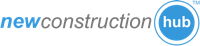NOTE: WORDPRESS.COM blocks most 3rd party widgets. Agent Shield widgets can only be added to Wordpress websites not hosted on WORDPRESS.COM. These instructions are for self hosted Wordpress websites only.
Step by step guide to add the new construction widget to your Wordpress website.
Part 1: Get your widget code.
Step 1: Log into your Agent Shield account.

Step 2: Click on "My Widgets" button.

Step 3: Click on the "Get Code" button.

Step 4: Highlight and copy the widget code from "Option 1".

Part 2: Add the widget code to your Wordpress website.
Step 5: Highlight and copy the widget code from "Option 1".
Go to your Wordpress website editor and create a new page. Call it "New Construction". 1) Click on the "Text" tab to enter the "Code View" of your page. 2) Paste the widget code into the website editor window.
NOTE: DO NOT click on the "Visual" tab. This will remove some of the widget code and BREAK the widget.

Step 6: Click "Publish" to make your changes live to the public.
Congratulations. All done! Go to the page on your website to see the new construction.
NOTE: You will not be able to see the new construction in the website editor.