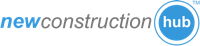NOTE: Market Leader websites require the Option 2 Widget Code. This help article will walk you through the process of adding the widget to your Market Leader website.
Step by step guide to add the new construction widget to your Wordpress website.
Part 1: Get your widget code.
Step 1: Log into your Agent Shield account.

Step 2: Click on "My Widgets" button.

Step 3: Click on the "Get Code" button.

Step 4: Highlight and copy the widget code from "Option 2".

Part 2: Add the widget code to your Market Leader website.
We suggest your to create a new page. Call it "New Construction".
Step 5: Select the "Website" option in the "Admin" dropdown.

Step 6: Choose the page you want to add the widget to.

Step 7: Click the "< >" icon to enter the source code view of the page.
NOTE: The widget code needs to be added in the code view.

Step 8: Paste the widget code from Option 2 into the source code window.

Step 9: Click "OK" to apply the change.

Step 10: Click "Save" to save the changes.
NOTE: You will not see the widget in the editor. You will be able to see the widget on your actual website.

Congratulations. All done! Go to the page on your website to see the new construction.
NOTE: You will not be able to see the new construction in the website editor.