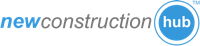Step by step guide to add the new construction widget to your GoDaddy website.
Part 1: Get your widget code.
Step 1: Log into your Agent Shield account.

Step 2: Click on "My Widgets" button.

Step 3: Click on the "Get Code" button.

Step 4: Highlight and copy the widget code from "Option 2".
NOTE: GoDaddy websites will only work with code from "Option 2".

Part 2: Add the widget code to your GoDaddy website.
Step 5: In your GoDaddy website editor, click on the "New Page" button on the left menu to create a new page. We recommend you name the page "New Construction".

Step 6: In the new page, click on "HTML Code" button to bring up the HTML Code window for your page.

Step 7: Paste the code that you copied from "Option 2" into the HTML Code window.
NOTE: The widget code only works when pasted into the HTML Code window. Pasting the code in other places will not work.

Step 8: Click on the "Advance" button in the HTML Code Window. Change the size setting to 800 wide and 1000 high. This setting controls how large the widget is on the web page.

Step 9: Click "Save" and then "Publish" to open the publish window.
NOTE: You will NOT be able to see the new construction in the website editor. Visit your new page after publishing to see the new construction that you just added.

Step 10: Click "Publish" to make your new page visible to your clients and the world.

For additional help, please create a "New Support Ticket" which can be found at the top of this page.