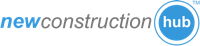Send leads directly into your LionDesk CRM.
Agent Shield can save you time and effort by sending your leads directly into your Customer Relationship Management system. We call this the CRM Integration feature. This guide will show you how to set up the CRM Integration to send leads to your LionDesk CRM system.
This is a 2 part process:
Part 1: Get your LionDesk "3rd Party API Key" from the LionDesk system. This API key allows us to send data into the LionDesk CRM system.
Part 2: Add your LionDesk "3rd Party API Key" to your Agent Shield account. Agent Shield needs this setting to know where to send the lead to. .
Part 1: Get your LionDesk "3rd Party API Key" from the LionDesk system.
Step 1: Get your LionDesk "3rd Party API Key" from the LionDesk system.
After logging into your LionDesk CRM system:
1) Click on the "Settings" button from the side menu.
2) Click the "Lead Distribution & Team Settings" Tab.
3) Click the "Enable" button to activate the integration with Agent Shield.
3) Highlight and copy the API Key.
Part 2: Add your LionDesk API Key to your Agent Shield account.
Step 2: Log into your Agent Shield account.
Step 3: Click on the "Edit Account" button.
Step 4: Click on the "CRM Integration" button.
Step 5: Paste the REfindly "Inbound Lead" email address into Agent Shield.
1) Click on the "LionDesk" Logo.
2) Paste the API Key into the box.
3) Click "Save". You'll receive a confirmation message. You're all done! Leads will now get delivered directly into your CRM system.