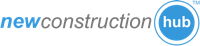The instructions below will enable you to change certain styling aspects of the Automatic Widget.
Any of these styles can be safely added to your existing stylesheet or in a <style> tag within your page.
They will not conflict with any of your existing page styling, as they specifically target the Agent Shield widgets only.
.agent-shield-widget>div .projects-listing-item .learnMore {
background-color: #DDD
}
To change the "Learn More" button text color:
.agent-shield-widget>div .projects-listing-item .learnMore span {
color: #FFF
}
Widget Pagination
To change the pagination bar (both the page numbers and the summary info), you need the following 2 CSS classes added:
.wrapper.agent-shield-widget>div .panel-navigation .pagination li a {
color: red
}
.wrapper.agent-shield-widget>div .panel-navigation .summary {
color:red
}
Listing Information
To change the Listing Title:
.wrapper.agent-shield-widget>div .projects-listing-item .caption h3 a {
color: red
}
To change the Listing Location:
.wrapper.agent-shield-widget>div .projects-listing-item .caption p {
color: red
}
Listing Container
To change the color of the border surrounding a listing:
.wrapper.agent-shield-widget>div .projects-listing-item .thumbnails {
border-color: red
}
Note: If that doesn’t immediately take effect, they might need to add an "!important” to the color & background-color to force it.