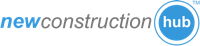GOAL:
This article shows you how to add/edit promotions for a listing.
PROCESS:
1: Go to the "My Listings" page and select the listing you want to add/edit a promotion for.
2: Click on the "Listing Promotions" button.

3: Click on the "Add Promotion" button.

4: Fill out the relevant information.
Definition of the fields:
-
Promotion Type: Which use is this promotion for?
- Buyer Promotions: Promo specifically for buyers. This promotion will be shown to both agents and the public.
- Real Estate Professional Promotions: Promo for agents such as sales incentives, bonuses, etc.. This information is NOT public and only shown to agents that are logged into Agent Shield or Agent Portals.
- Fly and Buys Promotions: Promo specifically for buyers. This promotion will be shown to both agents and the public. This promo is categorized differently because the promo will be highlighted differently.
-
Activate Promotion: This option turns on and off the promo. One use would be to add multiple promos to the system and turn on/off as needed.
-
Promotion Name/Title: This is the name displayed for the promo.
-
Promotion Description: This describes what the promo is. You can include your disclaimers in this area.
-
Maximum Promotional Value: OPTIONAL. You can set a max monetary value in this field.
-
Duration: You can use this field to set the promo to automatically show for a specific timeframe. NOTE: you must set the "Active Promotion" to "Yes" because that field will override the dates.
-
Promotion File: You can attach a file to this promotion. The user will be able to download the file. For example, if you have a flyer or brochure that is related to the promo, you can attach it here.